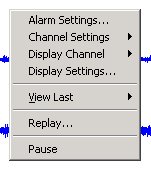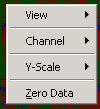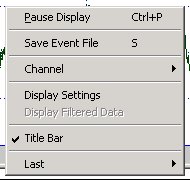When the Real-time or Single Line window is active, the following menu items can be
accessed.
Replay:
Opens the Replay window and Replay Control dialog box. This window and
dialog box is used to create PSN event file(s) from the data stored to
disk for each channel. Pressing the 'R' key will also open the Replay
Window.
Force Event File:
Force WinSDR into an alarm state. Pressing the 'E' key will also force
the system into an alarm state.
Stop Event Files:
Stops any event file(s) from being saved. Active if WinSDR is in the
alarm state. Pressing the Ctrl+S keys will also stop event files from
being saved.
Stop Teleseismic Event Files:
Stops any event file(s) from being saved if triggered by the teleseismic
event detection process. Pressing the Ctrl+T keys will also stop
teleseismic event files from
being saved.
Dataset Volume Control:
Opens the Dataset
Volume Control dialog box. PSN Dataset Volume files contain two or
three event records in one file. This dialog box controls what channels
will be associated with the dataset volume file.
Stop Recording Data:
Selecting this menu item will open Data Control dialog box. If
you press the Stop Recording Data button, WinSDR will zero out any
incoming data from the ADC board. This can be used if you will be doing
any maintenance on your sensor(s). A time limit of 1 hour is used in case
you forget to deactivate the stop recording of data
feature.
Upgrade Firmware:
Opens the Upgrade A/D Board Firmware dialog
box. This dialog box is used to upgrade the firmware or program that runs
on the PSN-SERIAL-ATOD
board.
WinQuake Location:
Used to input the location of the WinQuake program file winqk32.exe. WinSDR
can open WinQuake after saving event files if it knows the location of
this file. See the Save Event
dialog box for more information.
Get Remote Channel Information:
This is part of the WinSDR TCP/IP Server/Client feature. This menu item
will be active if WinSDR is running in the client mode. When selected,
WinSDR will request that the WinSDR server send back channel information.
This information is saved as a ini file for each channel. The ini file can
then be loaded in using the Channel
Settings dialog box.
Convert Daily Record Files:
This menu item is used to convert the daily record file names produced
by older version of WinSDR to the new file name format. Older record files
only used the Julian date (1 to 365/366) as the file extension. The new
format includes the full date to remove year rollover problems with just
using the Julian date.
Exit:
Exits the WinSDR application.
Display:
Opens the Display Control dialog box. Pressing the F5 key will also
open this dialog box.
Single Line Display:
Opens the Single Line
display settings dialog box. This window resembles an oscilloscope where
the trace scrolls to the left as new data is added to the display.
System:
Opens the System Settings dialog box.
FTP Upload:
Opens the FTP Upload Settings
dialog box. This dialog box is used to control automatic event file uploads to an FTP
server.
GIF Files:
Settings:
Opens the GIF File Settings
dialog
box.
Create Files:
Forces WinSDR to create a set of GIF file images.
Upload Settings:
Opens the GIF Image
Upload Settings
dialog
box.
Upload Now:
Forces WinSDR to upload GIF file images.
GPS:
Check Time Using GPS:
Forces a GPS time test. Only active if GPS is selected in the Time
Reference Type field of the System Settings dialog box. Pressing the G key
will also activate this function.
Reset GPS Receiver:
Resets the ONCORE GPS receiver to its default settings.
GPS Location:
Opens the GPS Location dialog
box. When this dialog box is open WinQuake will average the position data
from the GPS receiver and display the results in this dialog
box.
Channel 1-12:
Opens the Channel Settings dialog box to selected channel number.
Pressing the Alt+1 through Alt+9, Alt+F10, Alt+F11 or Alt+F12 keys will also open the Channel Settings
dialog box to selected channel.
Pause Display:
Pauses the trace(s) in the real-time window.
Clear Display:
Clears the data and starts the trace at the top left hand side of the
real-time window. Pressing F7 will also clears the display.
Redisplay:
Redisplays the data in the real-time window. Pressing F8 will also
redisplay the real-time window.
Clear Min/Max:
Clears the Minimum and Maximum accumulators when displaying one
channel. Pressing the C key will also clear the accumulators.
Clear Event Counter:
Clears the event counter displayed on the status bar. Pressing the
Ctrl+C keys will also clear the event counter.
Display Mode:
The menu items below allow the user to display text data in the Real-time
and Single Line windows in various formats.
A/D Counts:
When selected, the text data will be displayed in A/D counts from the
converted chip. For a 16-Bit system the range is +-32767 counts. The Shift-C
keys can also be used to display the data in this format.
A/D Volts:
When selected, the text data will be display in volts. To display
volts you must place a value in the A/D Input field located in
the Channel Settings
dialog box. Normally the input range of the PSN-ADC-SERIAL is +-10 volt
so a 10 should be placed in A/D Input field. The Shift-V
keys can also be used to display the data in this format.
Amp Volts:
When selected, the text data will be display in volts as seen by the
input to the Amplifier. To display data in this format the A/D Input
and Amp Gain fields in the Channel
Settings dialog box must have values in them. The Shift-A
keys can also be used to display the data in this format.
STA/LTA:
When selected, STA/LTA (Short Term Averaging/Long Term Averaging)
trigger information will be display. This information can be used to
help set up the STA/LTA event trigger parameters. The Shift-S
keys can also be used to display the data in this format.
Teleseismic STA/LTA:
When selected, Teleseismic STA/LTA (Short Term Averaging/Long Term
Averaging) trigger information will be display. This information can be
used to help set up the STA/LTA event trigger parameters for the
teleseismic event detection feature. The Shift-T keys can
also be used to display the data in this format.
Log File:
View Log File:
Opens and closes the Log File Viewer window. When this viewer is open
any debug information saved to the winsdr.log file will also be
displayed in the window.
Delete Log File:
Deletes the current winsdr.log file.
Options:
Opens the System Settings
dialog box to the log file settings tab.
Status Viewer:
Opens the Status Viewer dialog box. This dialog box has general WinSDR
status information as well as status information of the remote A/D board
View GIF Files:
Uses PSNExporer to display the GIF file images created by WinSDR. See
the GIF File Settings
dialog box for more information.
Single Line Display:
Opens the Single Channel window. This window resembles an oscilloscope
where the trace scrolls to the left as new data is added to the
display.
Last:
5 Min to 24 Hours. Various times that can be used to redisplay the
Real-time and Single Line windows.