PSN-ACCEL and PSN-ADC24 Boards:
WinSDR now supports our new PSN-ACCEL Strong Motion Sensor and our new PSN-ADC24 24-Bit Digitizer boards.
Derived Channels:
A derived channel gets its data from one of the raw A/D channels being recorded by WinSDR. A derived channel can be used to filter the incoming data with different parameters, integrate the channel to convert the raw data to velocity or displacement, add period extension, and be used to trigger WinSDR to generate event files. Addition channels are added in the System Settings / More Settings dialog box. Addition channels are saved in the daily record file so if you add any new channels you will need to replay and extract any event files from the older record files before making this change.
Please note that when the user adds more raw channels the derived channels numbers will change. As an example; If the user is recording 3 raw channels and has one derived channel, the derived channel will be channel 4. If the user at a later time adds a forth raw channel the derived channel will become channel 5. So that the new fifth channel has the correct configuration file (*.INI) the user will need to change the Settings File, located in the Channel Settings / Channel Control tab, to the file used on channel 4 before the raw channel was added to the system.
Period Extension Filter:
This feature can be used to extend the period of a sensor. The inverse filter is based on work done by Bob McClure. See http://www.jclahr.com/science/psn/mcclure/filter_examples/index.html and http://www.seismicnet.com/epf/ for more information . Basically this is a software approach to the Peter M. Roberts' Equalization Circuit.
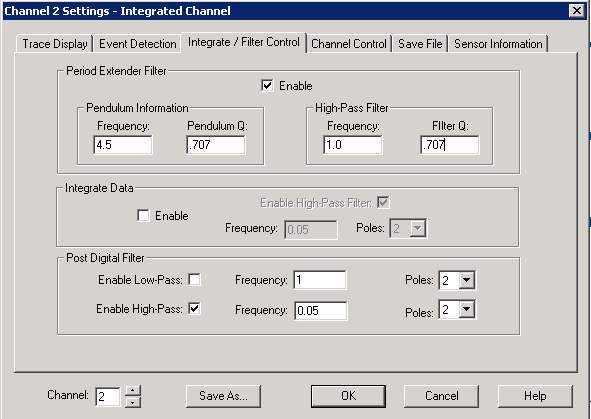
Above is the dialog box tap used to control the various filters that can be applied to the incoming data. Currently you can not enable both Period Extender Filter and Data Integration at the same time.
Period Extender Filter Group -
Enable Check Box - Used to enable the filter. Integration must be disabled.
Pendulum Frequency - The frequency or period of the sensor. The number entered is in Hertz not seconds. Example: A sensor with a period of 2 seconds would have a value of 0.5 in this field.
Pendulum Q - The Pendulum Q Factor. If the sensor is properly damped this value should be 0.7
High-Pass Filter Frequency - This controls the frequency of the high-pass filter that is used to set the low frequency end of the filter. It should be set to a frequency below the Pendulum Frequency above. A good starting point would be two octaves below the natural period of the sensor.
Filter Q - Normally set to 0.707.
Integrate Data Group -
Enable Check Box - Used to enable data integration. Period Extender Filter must be disabled.
Enable High-Pass Filter - Enables a pre integration High-Pass filter
Frequency - Frequency of the High-Pass filter.
Poles - Number of poles for the High-Pass filter
Post Digital Filter Group -
This set of filters can be used to "clean up" the data after the Period Extender Filter or Data Integration. These filter can be enabled even if the Period Extending and Integration are disabled. Since these filters are performed on the incoming data that will be saved in the daily record files, high and/or low frequency information will be lost do to the filtering process and can not be recovered. By setting up WinSDR to have derived channels, both the raw data from the sensor as well as filtered data can be saved to disk. This way GIF file images and event files can be created from both the raw and filtered channels.
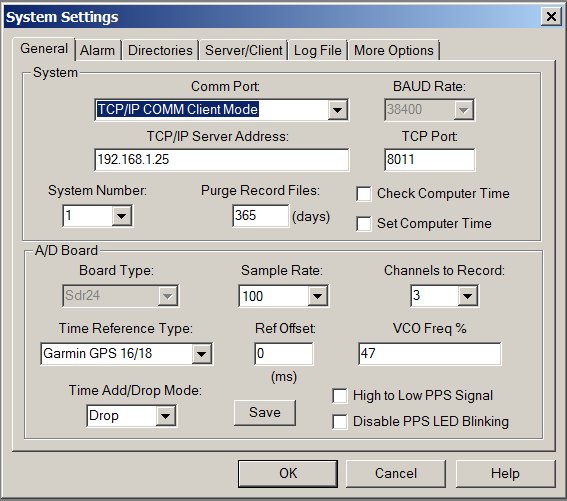
It is now possible to communicate to/from the ADC board using a TCP/IP connection. In the System Settings dialog box System Group you will see two new fields TCP/IP Server Address and TCP Port. These fields will be enabled if the user selects the TCP/IP COMM Client Mode in the Comm Port select box. To use this feature the user must use a RS-232 to Ethernet adapter that supports the server mode. This means the bridge adapter must listen for connections from WinSDR. Once the connection is established any data from the ADC board will be sent over the TCP/IP link and any data sent out by WinSDR will be received by the ADC board through the RS-232 to Ethernet adapter bridge. Using this feature and a Wireless adapter made by WIZNet (WizFi210-EVB) it is possible to setup a wireless link to the remote ADC board. Hardwired adapters can be found on eBay or other online stores.