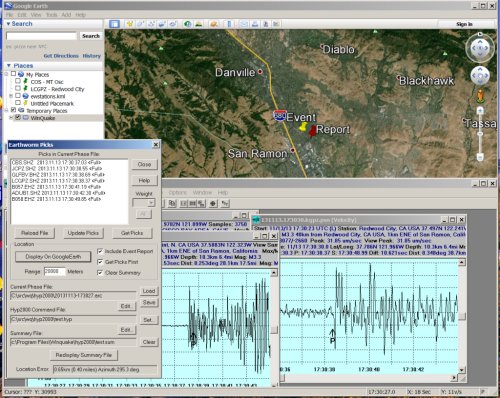
One of the features in the Earthworm seismic data processing software package is the ability to locate earthquakes using Hypo2000, also known as Hypoinverse. Hypo2000 locates local and regional events using 4 or more P wave arrival times. Normally Earthworm is configured to automatically pick the P wave, accumulate 4 or more picks and supply the information to Hypo2000. Hyp2000 takes this information, calculates the location and generates a report that other processes can use to disseminate the information. One of file formats that Hypo2000 can generate, and also read back in, are archive files. Hypo2000 archive files contain the original P picks, and also possibly S picks, used for the event location solution.
With this release of WinQuake the user can read in Hypo2000 archive files, modify the P pick time as well as the weight of the pick, and then have Hypo2000 recalculate the location. The results are displayed in Google Earth using a KML file generated by WinQuake. To use this feature you will need to install Google Earth and have an active Internet connection so Google Earth can updates its map.
Hyp2000.exe
Note: This file is not included in the current WinQuake release. The user will need to download the current Earthworm binaries for Windows and copy the hyp2000.exe (located in the earthworm/bin directory) to the directory containing WinQuake. The binaries for Earthworm can be downloaded from here http://www.isti2.com/ew/distribution/.
Input Phase File:
This file contains the P pick times for the event. Based on these arrival times Hyp2000 will attempt to locate the event. Hyp2000 only locates local events, it can not be used to locate teleseismic events. The format of the phase file must be in the Y2000 archive format with or without the shadow card lines. The phase file must have a header line. This can contain a hint to the location to cut down on the processing time or just be blank. If you want hyp2000 to use the header you should have the following command in the command file 'H71 2 3 3'. If the header is blank or you do not want hyp2000 to use the hint change the line to 'H71 2 2 3'.
Hyp2000 Command Input File:
This file is feed (piped) to hyp2000.exe by WinQuake. You can manually run hyp2000 the same way WinQuake will be doing by typing the following command in a DOS box "c:\winquake\hyp2000.exe < command_file". The command file that you will be using must have LOC as the last command in file so that hyp2000 calculates the location of the event. The COP command will be updated by WinQuake to the phase file input type. If the file contains shadow card lines the COP line will be COP 5. If it does not have shadow card lines the line will be COP 3. The command file must also contain the PHS command. This tells hyp2000 what phase file to use. WinQuake will overwrite this line in the file with the name of the phase file it wants hyp2000 to use for the input phases.
Hyp2000 Summary Output File:
This file is either created or updated with the new event location. Hyp2000 does not delete or overwrite the contents of this file, it appends new summary lines to the end of the file. WinQuake uses this file to create a KML (Keyhole Markup Language) file that is used by Google Earth to display a marker on the map for each line in the summary file.
Other Files Used By Hyp2000:
Hyp2000 uses several ASCII data files that are defined in the command file.
Station Information File - Example: STA 'c:\winquake\psn.sta'
Crustal Model File - Example: CRH 1 'c:\winquake\model.crh'
Input Phase File - Example: PHS 20131117-210219.0000349.arc
Summary Output File - Example: SUM 'c:\winquake\hypo2000.sum'
This dialog box is opened using the Calculate / Earthworm Picks... menu items after the user has opened one or more Event File windows.
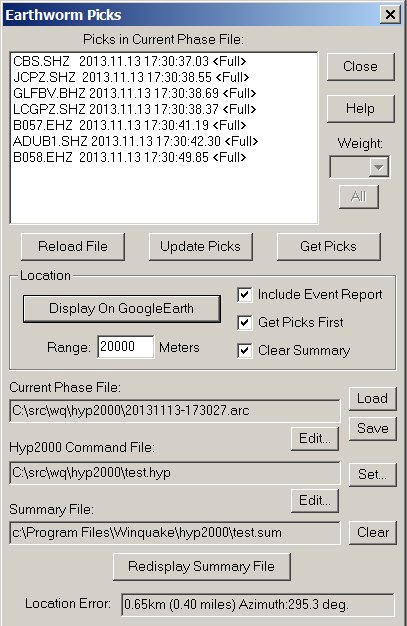
Close Button:
Closes the dialog box.
Help Button:
Opens this help file.
Pick List:
This list box displays the P pick time for each station in the phase file. It also displays the weight of the pick within the <> characters. If an Event File is loaded for a pick the user can bring the event window to the foreground by selecting one of the picks in the list.
Pick Weight Drop Box and All Button:
Allows the user to change the weight of the current selected pick. The All button can be used to set all of the picks to one weight.
Reload File Button:
Reloads the currently selected phase file. The name of the file that will be reloaded is displayed in the Current Phase File field. If the Get Picks check box in the Location group is checked WinQuake will update the P pick location times in each opened window. See the Update button below.
Update Picks Button:
When pressed, WinQuake will place the P wave marker at the P pick time for each opened Event File window that match the station and component name in the Pick List.
Get Picks Button:
When pressed, WinQuake will get the P pick time in each Event File window and update the phase time in the Pick List. Basically the opposite of the Update button above. The Update button sets the P marker location within the event file based on the P pick time from the Phase List. The Get button updates the Pick List with the P pick time in each Event File window.
Location Group:
Display On Google Earth Button:
Runs Hyp2000.exe to create or update the summary file with the new event location based on the Pick List. The WinQuake will then create a KML (Keyhole Markup Language) file and have Google Earth display the one or more events on the map. Also include in the KML file, if available and Include Event Report check box is checked, will be the Event Report location.
Range Edit Box:
This the range value in meters that will be used in the KML file. The range in Google Earth is how far above the ground you view will be.
Include Event Report Check Box:
This check box will be enabled if the user has selected an Event Report using the Event Report feature. This event, located by other means, can be used as a reference and will be displayed in Google Earth along with the location calculated by Hypo2000 based on your P picks.
Get Picks Check Box:
If checked, WinQuake will update the P pick times in the Phase List from the Event File windows before running Hyp200. This is the same as pressing the Update Picks button before pressing the Display On Google Earth button.
Clear Summary Check Box:
If checked, WinQuake will delete the current summary file before running Hyp2000. This way only one event location, and possibly the event report location, will be displayed in Google Earth.
Current Phase File Name and Load Button:
Displays the name of the phase file containing the P picks for each station. This file must be in the Hypo Phase File Archive format. The Load but should be used to select the location and name of the file. After loading the file you should see the picks in the Phase List box. Note: WinQuake will not modify the contents of this file. When WinQuake runs Hyp2000 it will supply a new name for the phase file in the Hyp2000 command file. The name will be the current phase file name with '.new' appended to it. Just like the reload button, if the Get Picks check box in the Location group is checked WinQuake will update the P pick location times in each opened window. See the Update button above for more information.
Hyp2000 Command File Name and Set Button:
Displays the currently selected Hyp2000 command file that will be used to locate the event when the user press the Display On Google Earth button. The Set... button should be used to set the location and file name of the command file. WinQuake will modify one line in the file when it comes time to run Hyp2000. This is the 'PHS' command that tells Hyp2000 what phase file to use. WinQuake will change this to the name of the phase file it creates before running Hyp2000.
Summary File Name and Clear Button:
Displays the name of the summary file found in the Hyp2000 command file. For WinQuake to display the event location the command SUM must be in the file. Example: SUM 'c:\winquake\myhypo.sum'. The Clear button when pressed will delete the current summary file so Hyp2000 will create a new one. Hyp2000 will add new event locations to the file each time you run it. The KML file produced by WinQuake, and displayed in Google Earth, will display a point on the map for each event in the summary file.
Summary Display Button:
When pressed, the program will redisplay the event(s) in the summary file in Google Earth.
Location Error String:
Displays the error between the last event location in the summary file and the Event Report location. The error is displayed in kilometers and miles. The azimuth is also included in the error string. The location error will only be displayed if you have the Include Event Report check box checked.
The user can add additional phases to the Phase List by using the following procedure. First opening an event file, place the P marker to the beginning of the P wave and then right click within the P marker. This should bring up a pop-up menu "Add P Time to Pick List. If selected, WinQuake will attempt to add the pick to the Pick List. You will get an error message if you attempt to add a pick that is greater then 5 minutes from the first pick in the list. This menu item will be grayed out if the station is already in the Phase List. If the station/component pair are not found in the station list supplied by the STA command in the hyp2000 command file, WinQuake will add the information to the file.
Below is a step by step procedure on how to use this feature in WinQuake. All of the files needed to use this example, except hyp2000.exe, are located in a subdirectory called hyp2000 off of the WinQuake root directory.
Step 1: Place a copy of hyp2000.exe into your WinQuake directory.
Step 2: You may need to edit the test.hyp file, located in the hyp2000 subdirectory, with the location of several input and output files that will be used by hyp2000. If you installed WinQuake into the default directory (Program Files) you will not need to edit the file. Search for the following commands "STA", "CRH", "PRT", "SUM" and "ARC" and change the directory part to the location of the files.
Step 3: Start WinQuake and open all of the Event files in the hyp2000 subdirectory.
Step 4: Since the location of this event is known by the N. Cal USGS, and included in the header of each Event File, we will add the event information to the global report holder in WinQuake. This is done by selecting one of the Event file windows and using the Display/Modify -> Event Information menu items and then pressing the Make button. Then press OK.
Step 5: Open the Earthworm Picks dialog box using the Calculate / Earthworm menu items.
Step 6: Use the Load button to load the test.hyp phase file.
Step 7: Use the Set button to set the location and file name of the hyp2000 command file. Select this file: 20131113-173027.arc
Step 8: Check the Include Event Report and Get Picks check boxes.
Step 9: Press the Update Picks Button. This should move the P marker to the beginning of the P wave pick for each Event file.
Step 10: Now press the Display On Google Earth button. This should open Google Earth and display the location of the event calculated by hyp2000 and the USGS report location.
Step 11: To see how hyp2000 uses the weight parameter, use the Weight and All controls to set the weight to Full for all picks. Now press the Display On Google Earth button. Note how the second point is a little closer to the USGS location.
Step 12: Move the P marker in one of the Event Window and press the Display On Google Earth button. Note how the location moves around compared to the USGS location.
Step 13: To add a new station and P phase pick to the Phase List do the following; Select the 131113.173039.atz.psn window and place the P marker to the beginning of the P wave. This is around 17:30:47.06 UTC. Place the mouse over the P marker and right click. Now left click and select "Add P Time to Pick List". The Phase List should now include the ATZ pick.
Here are a few things to check if you are having problems getting this feature to work. Whenever you run Hypo2000 by pressing the Display on Google Earth button a log file named hyp2000.log should be created in the WinQuake directory. You should check this file for any errors if the summary file is not created or updated. Make sure the Hypo2000 command file you are running has the full path (directory and filename) to the various input and output files used by the program. For WinQuake to open or update Google Earth the system needs to be configured to respond to *.kml files. Doing a standard installation of Google Earth should setup your system correctly to open the program and display the contains of a kml file.